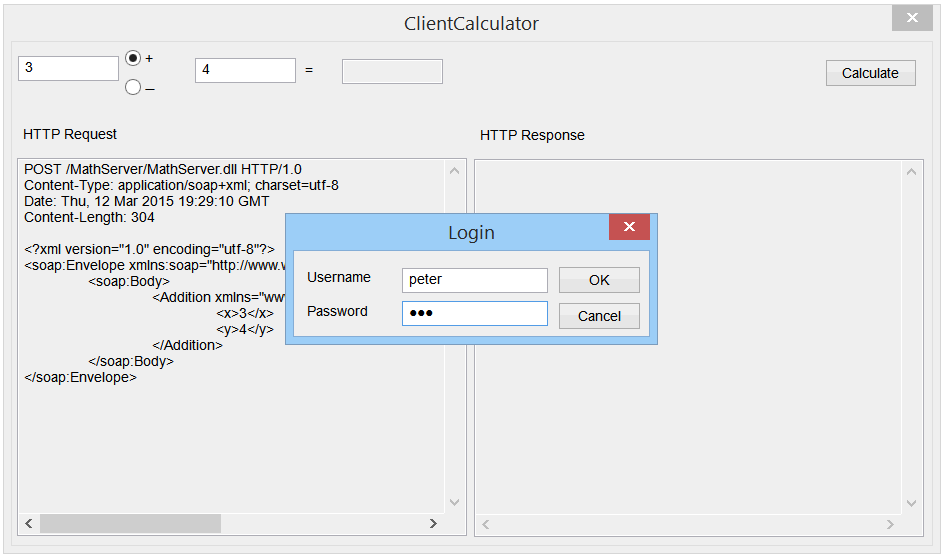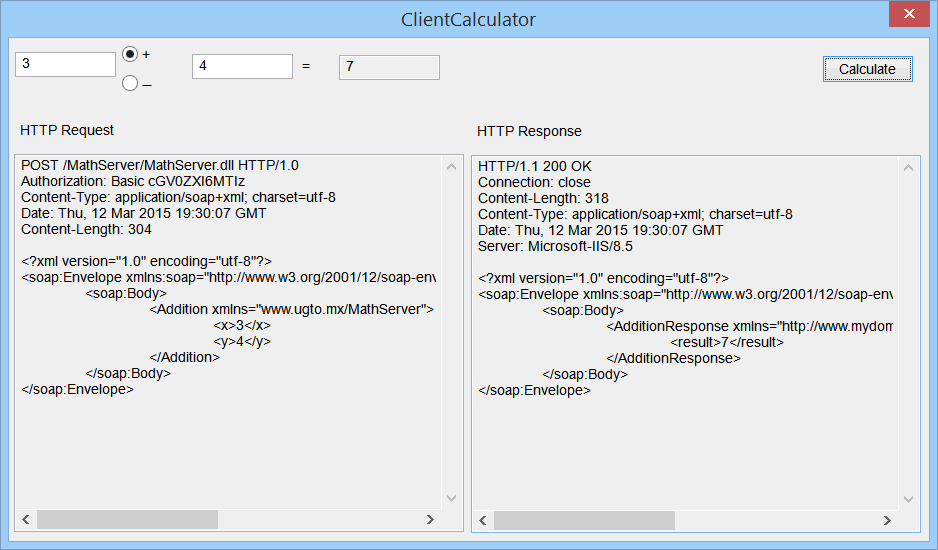| Tip |
| You must read all previous sections before reading this section. Usted debe leer todas las secciones previas antes de leer esa sección. |
| Problem 1 |
| Check what Security options you have installed in the web server. Verifique que opciones de Seguridad tiene usted instaladas en el servidor web. |
| Step A |
| Use Control Panel > Programs and Features > Turn Windows Features on and off to install or remove security options. Use Control Panel > Programs and Features > Turn Windows Features on and off para instalar o remover opciones de seguridad. |
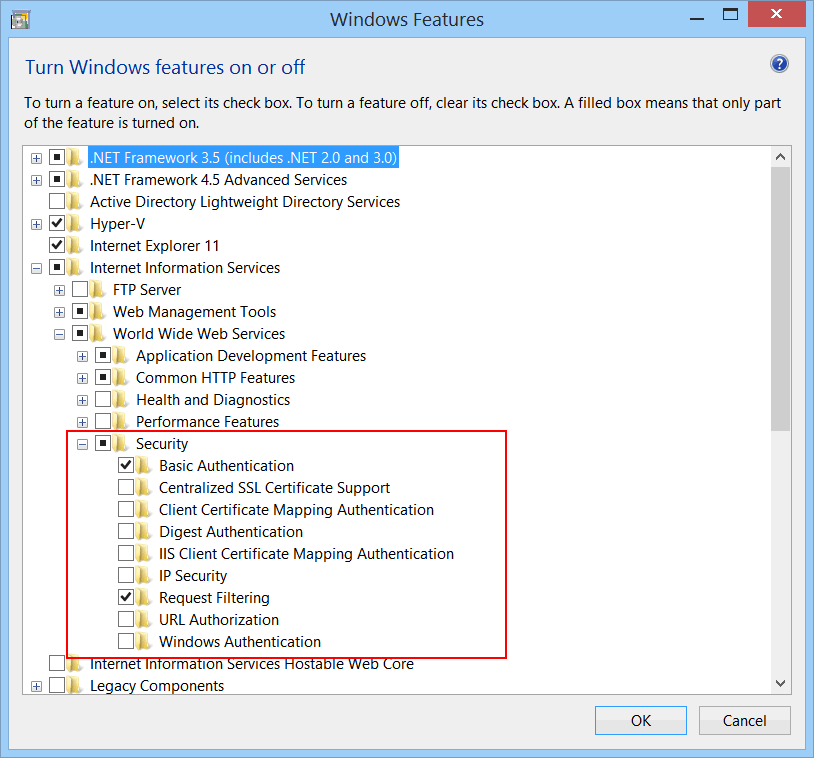
| Tip |
| To publish a private web site the procedure is the same as the one of publishing a public site except for the authentication. Para publicar un sitio web privado el proceso es el mismo que el de publicar un sitio público excepto por la authentication. |
| Problem 1 |
| Publish the Math Server Web service of Wintempla > Web > Web Services. Publicar el Web Service llamado Math Server de Wintempla > Web > Web Services. |
| Step A |
| Create the folder: C:\inetput\wwwroot\MathServer. Cree el folder: C:\inetput\wwwroot\MathServer. |
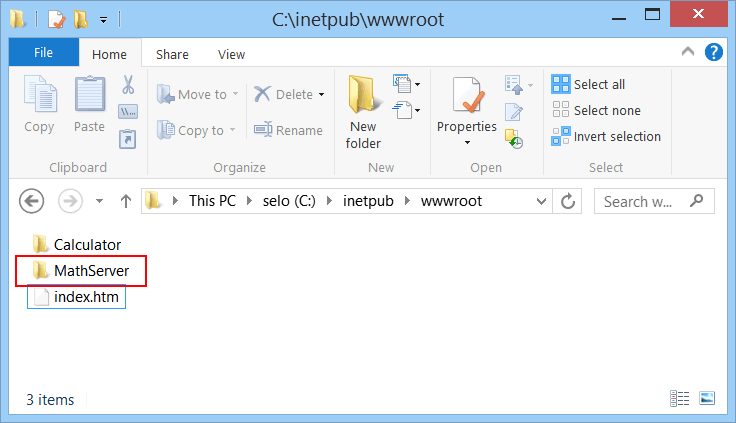
| Step B |
| Compile the MathServer project in the Release version, and then copy MathServer.dll from the Realease folder to C:\inetput\wwwroot\MathServer. Compile el proyecto Math Server en la version de Release, entonces copie MathServer.dll desde la carpeta de Release a C:\inetput\wwwroot\MathServer. |
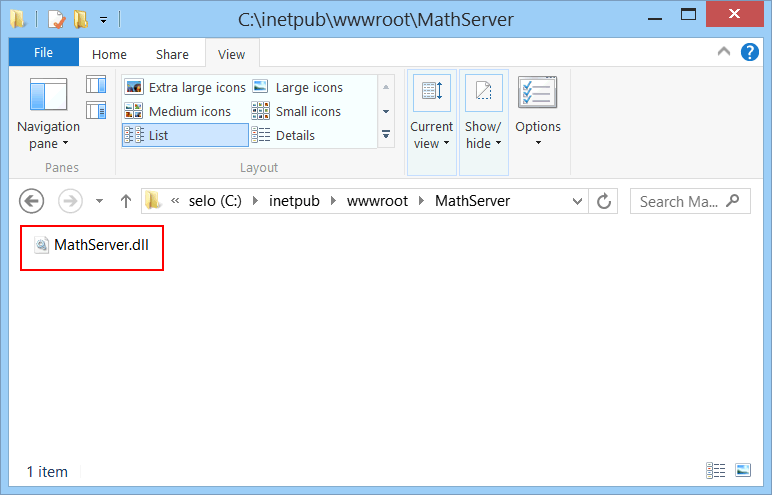
| Problem 2 |
| Setup ISAPI and CGI restrictions. Configure las resctrictiones de ISAPI y de CGI. |
| Step A |
| Open IIS Manager which is located in Control Panel > Administrative Tools. Select the web server on the left panel, and then double click on ISAPI and CGI Restrictions. Abra el administrador de IIS el cual está ubicado en Control Panel > Administrative Tools. Seleccione el servidor web en el panel de la izquierda, y entonces haga doble clic en ISAPI and CGI Restrictions. |
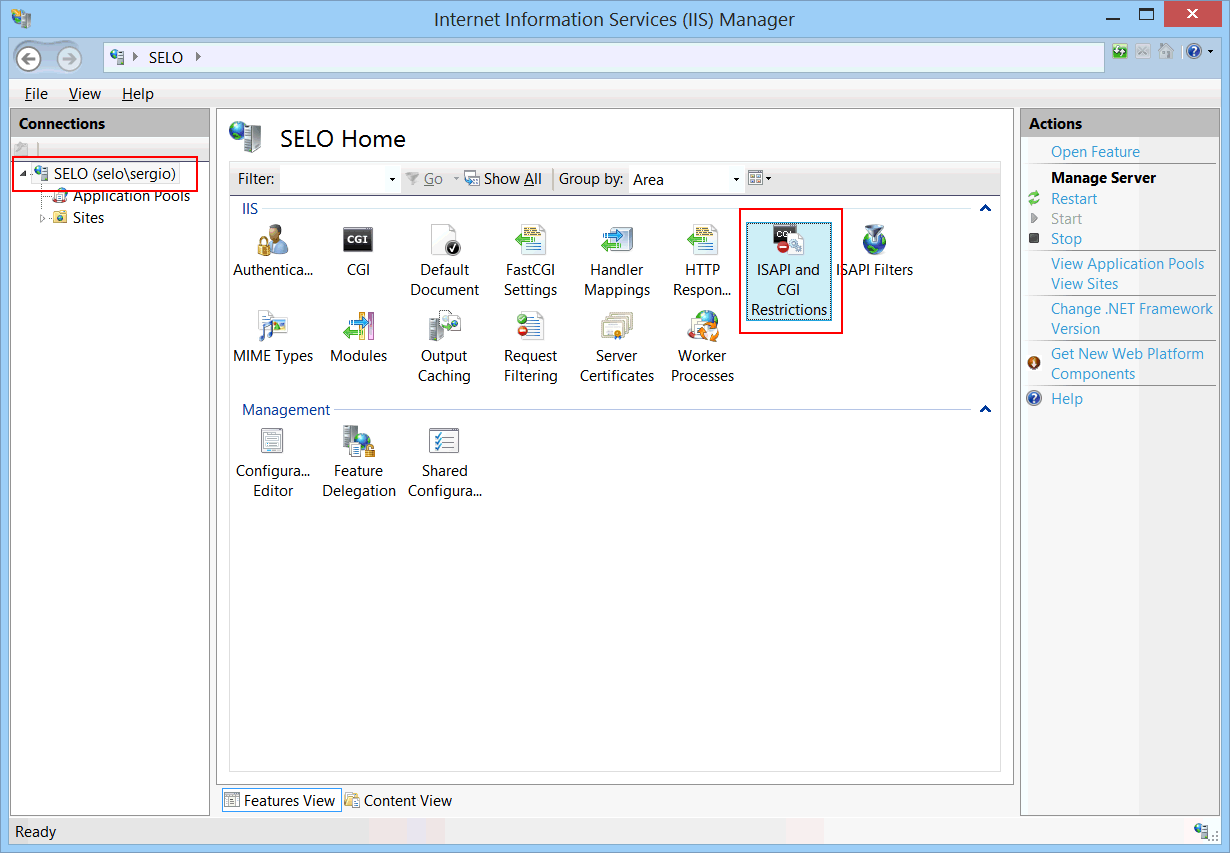
| Step B |
| Click on Add located on the right panel. Then edit the restriction as shown. When ready, press OK. Haga clic en Add ubicada en el panel de la derecha. Entonces edite la restricción como se muestra. Cuando esté listo, presione OK. |
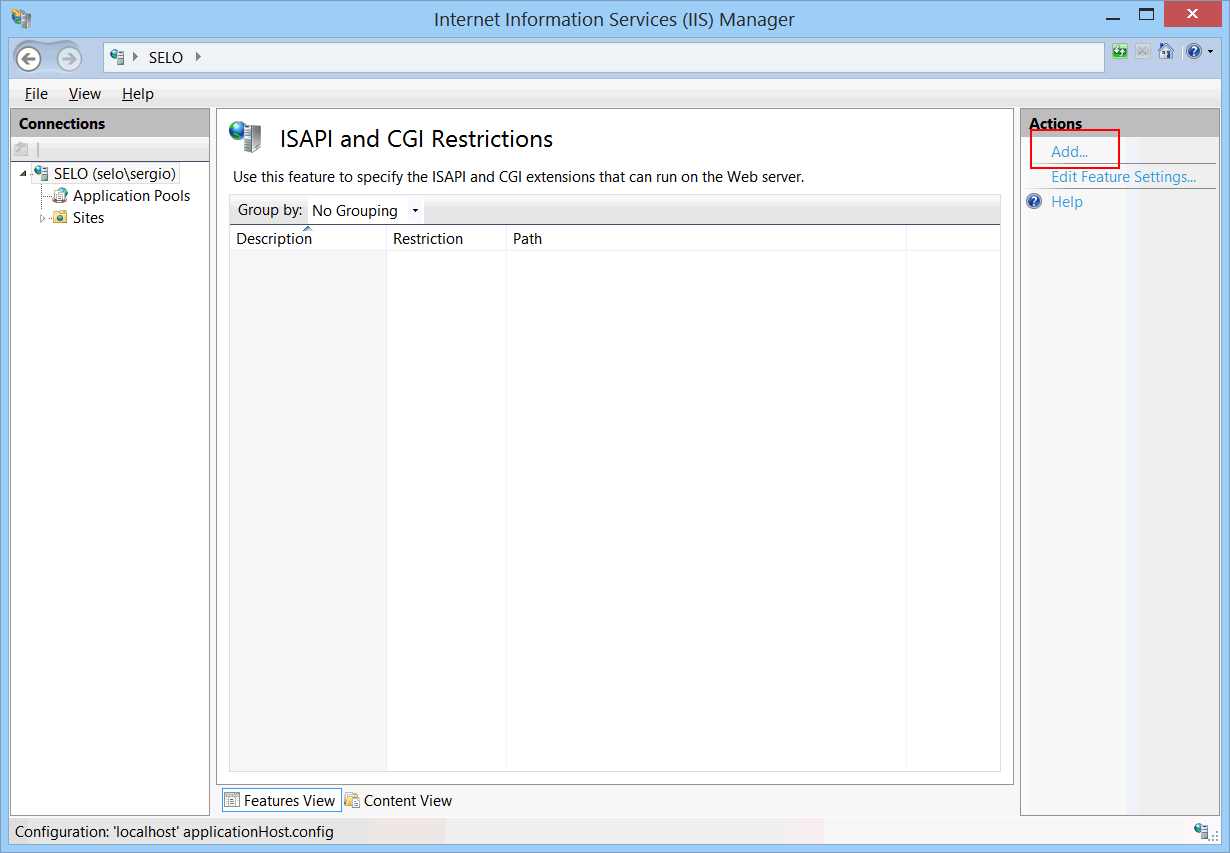
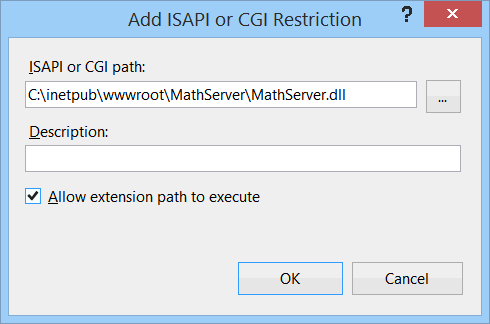
| Problem 3 |
| Setup the Authentication of your web application. Configure el Acceso de su aplicación web. |
| Step A |
| Open IIS Manager which is located in Control Panel > Administrative Tools. Select the MathServer folder on the left panel, and then double click on Authentication. Be sure Anonymous Authentication is disabled, while Basic Authentication is enabled. Abra el administrador de IIS el cual está ubicado en Control Panel > Administrative Tools. Seleccione la carpeta MathServer en el panel de la izquierda, y entonces haga doble clic en Authentication. Asegúrese de que Anonymous Authetication esté deshabilitada, mientras que Basic Authentication este habilidada. |
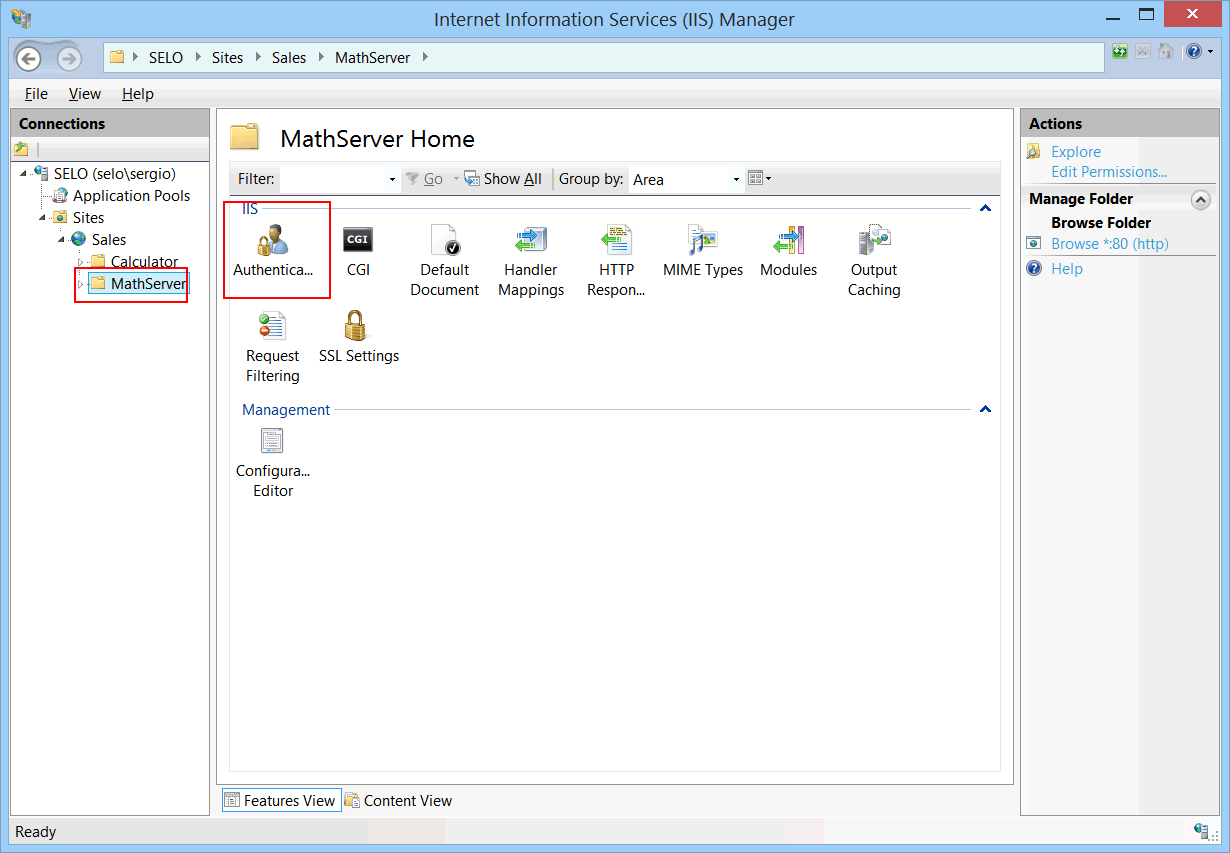
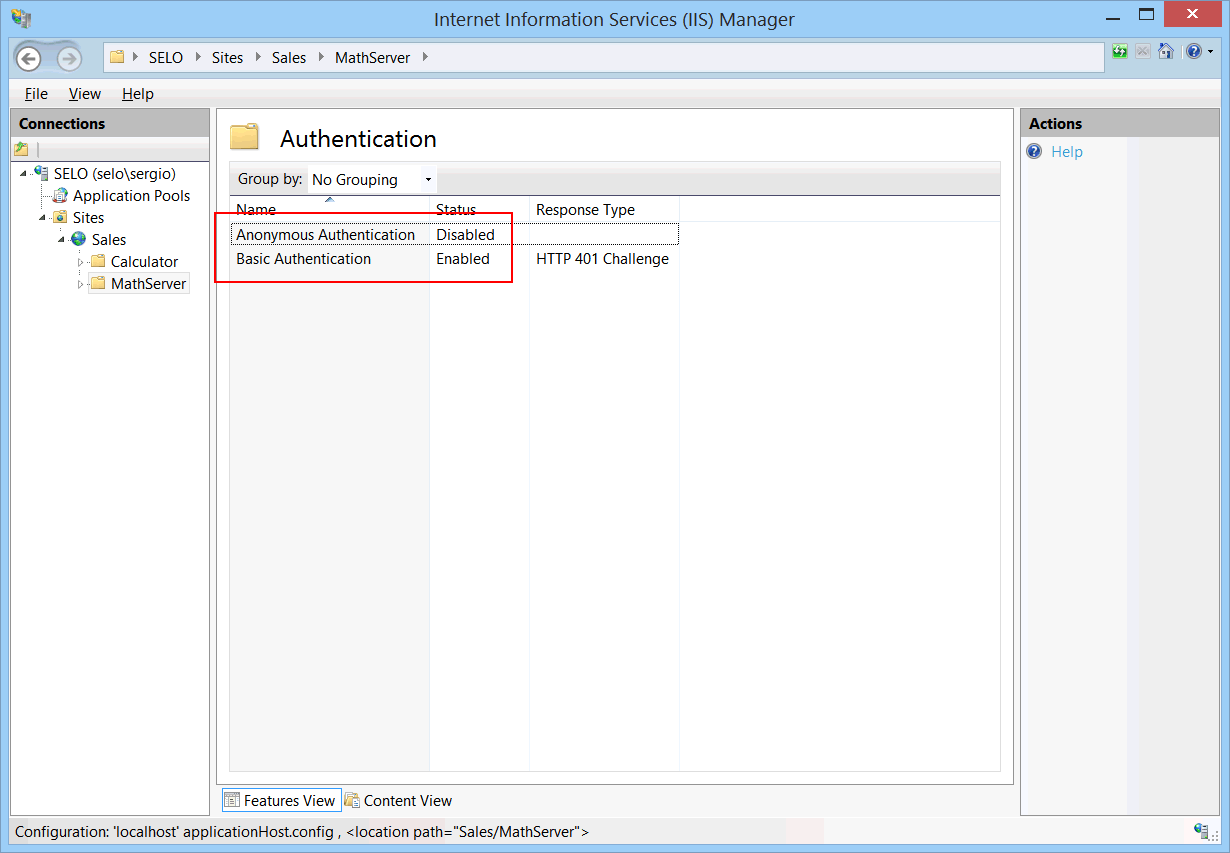
| Problem 4 |
| Create a user account. Cree una cuenta de usuario. |
| Step A |
| Control Panel > User Accounts Use your computer skills to create the account peter with password 123 as shown below. Control Panel > User Accounts Use sus habilidades de computación para crear la cuenta de usuario peter con password 123 como se muestra debajo. |
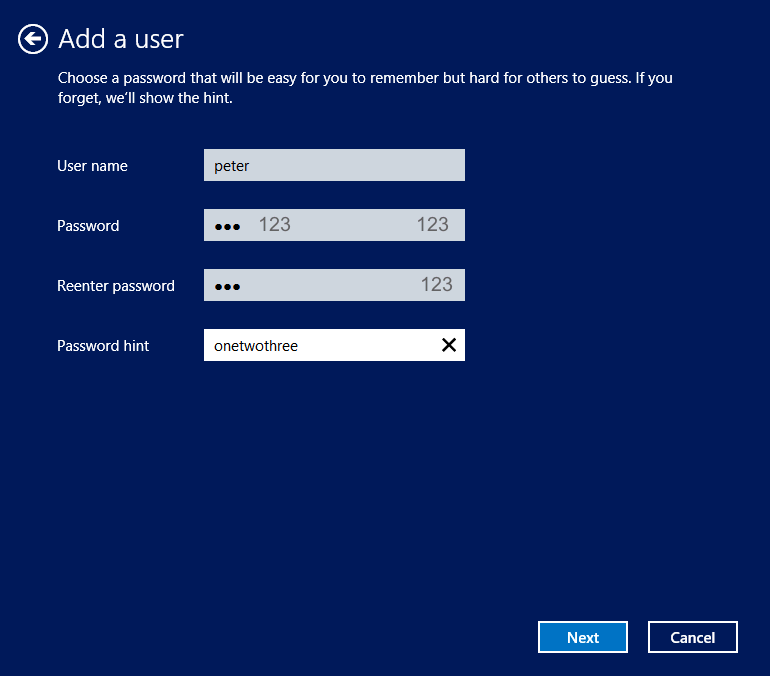
| Problem 5 |
Test the web application:
Pruebe la aplicación web:
|
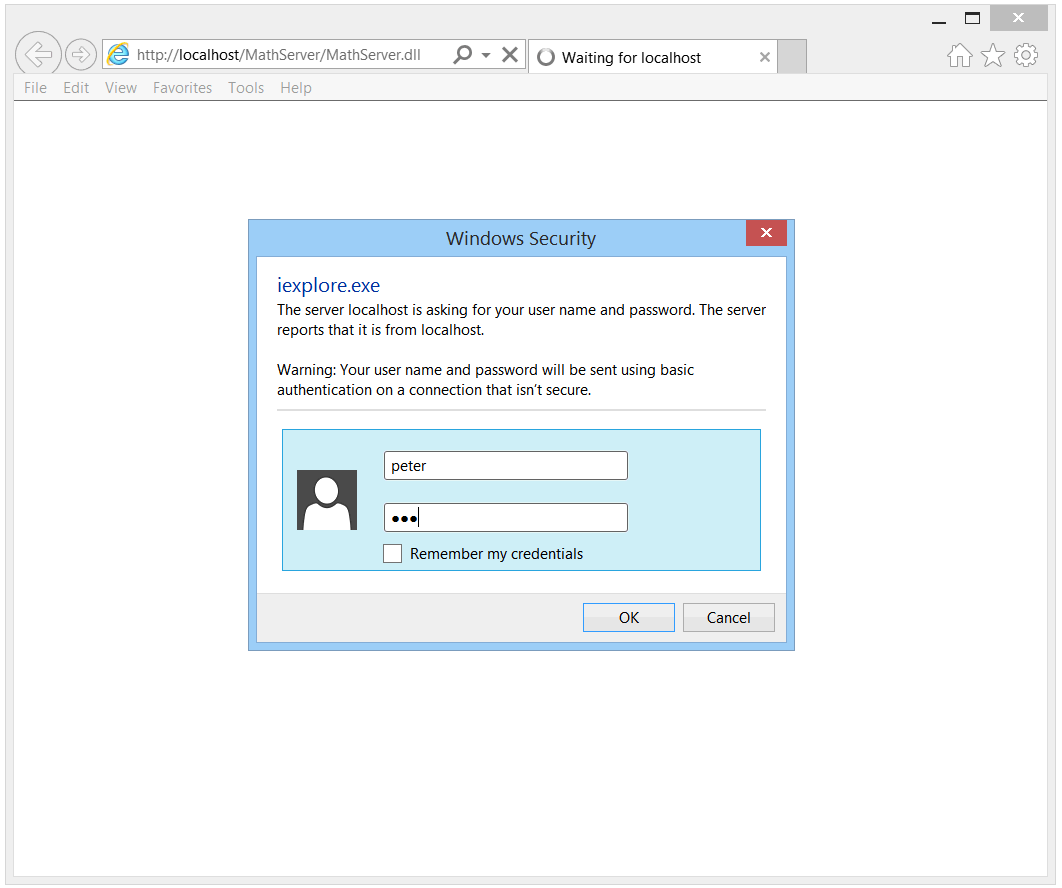
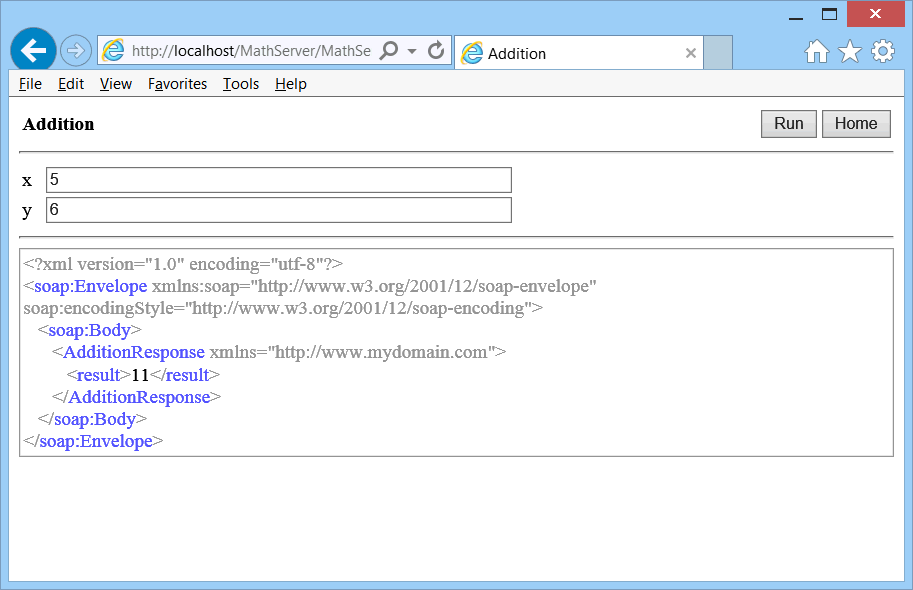
| Problem 6 |
| Test the Web Service using the project ClientCalculator. Pruebe el Web Service usando el proyecto ClientCalculator. |
| Step A |
| Open the ClientCalculator project and edit the ClientCalculator.cpp file as shown. Abra el proyecto ClientCalculator y edite el archivo ClientCalculator.cpp como se muestra. |
| ClientCalculator.cpp |
| ... void ClientCalculator::PrepareHttpRequest(Web::HttpRequest& httpRequest) { httpRequest.Create(soapEnvelope); httpRequest.method = L"POST"; //httpRequest.resource = L"/MathServer.dll"; // For Microsoft Visual Studio httpRequest.resource = L"/MathServer/MathServer.dll"; // For Microsoft IIS } void ClientCalculator::btCalculate_Click(Win::Event& e) { ... //_____________________ Sys::Socket socket; //if (socket.Connect(L"localhost", 8080) == SOCKET_ERROR) // For Microsoft Visual Studio if (socket.Connect(L"localhost", 80) == SOCKET_ERROR) // For Microsoft IIS ... } |
| Step B |
| Compile and run the project. Use: username=peter and login=123. Compile y corra el proyecto. Use: username=peter and login=123. |